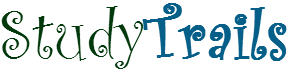In The previous blog we looked at how to install the StatET plugin that can be used to run R from eclipse. In This tutorial we will look at the various features of the plugin.
- Creating a New R Project or File. The plugin provides the following options
 We create a new R Project and a new R file.
We create a new R Project and a new R file.

When you create a new R file, you can specify a template to use for the new file. To modify the template go to Preferences as shown below

- Before we run the new file, we start the R console. To understand how to create the R configuration for new console look at the previous blog entry

- The R console window is visible at the bottom by default. Previous workspace is restored

- There are five ways to run R code. The button to run them are on the toolbar at the top. The five options are :
Use this command to run the entire file. Its like using the Source() command.

Highlight the line that you need to run and then click on this button.

- StatET provides an Object Browser. The browser is quite useful to see and drill down through the objects in R. It also lists all loaded packages.

- Here’s a really awesome way to look at data – the Data Viewer. Right click on the object and launch the Data Viewer.

- If you are working with graphics then there is an inbuilt R Graphics window.

Development with StatET becomes great fun once you start getting comfortable with the various features. Good Luck!